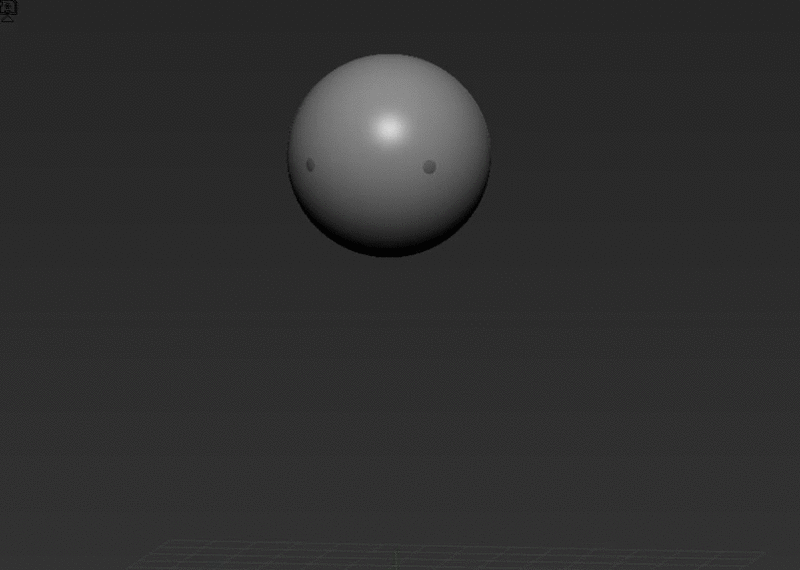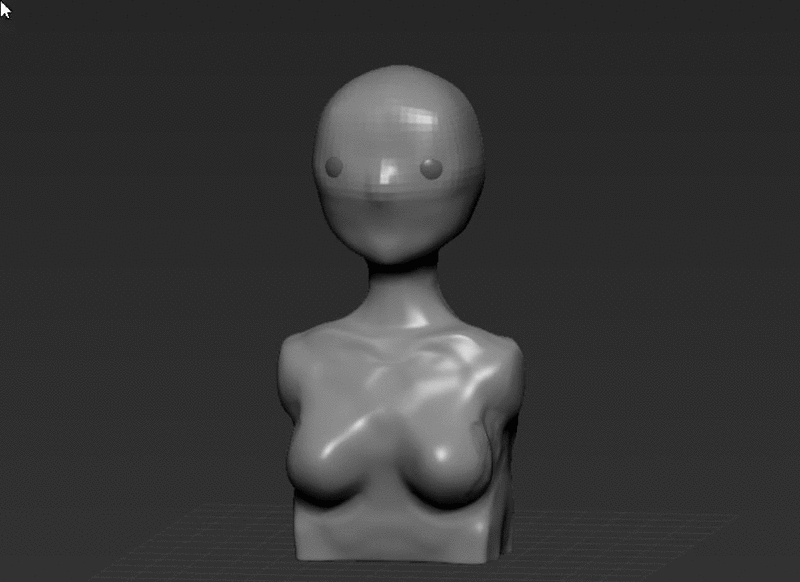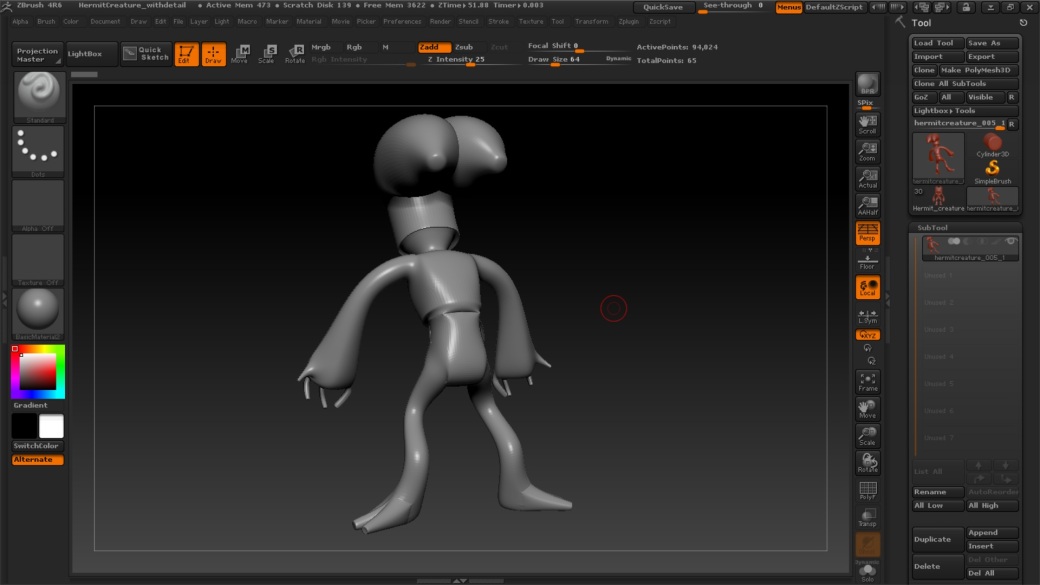Notes I created from the tutorial:
Introduction
Making an Orb- Similar to the one in guardians of the galaxy…it will let me use hard and soft surface modelling in zbrush and learn more techniques.
- More square polygons make the object cleaner when you go to subdivide it in zbrush.
- How to grow a selection: select a row of polygons, hit shift and period (.)
- When duplicating faces, shift p (unparent) out of the outliner so that it becomes it’s own shape.
- Shouldn’t have poles where you are sculpting on as they keep converging into points when you subdivide.
Transferring Geometry to ZBrush
- Add edge loops to the model if it is hard surface and bake these onto the model.
- Delete history, name objects.
- Can export as obj or fbx.
- Install GoZ into maya from ZBrush from preferences in ZBrush.
- Import as obj- Select the Polymesh3D tool (The 6 pointed star). Then, under inventory you will have the option for import.
- Ctrl d subdivides mesh.
Using Masking to Structure Outer Shell
- Using masking as a template of where we want areas to be pushed in- turning focal shift down makes brush sharper. Use Ctrl to draw out shapes. Ctrl alt to remove any of this.
- Invert mask- tools, masking, inverse or Ctrl click outside mesh.
- Go to deformation. Inflate.
- Unmask- Ctrl, drag.
- Smooth areas, shift, select over.
Detailing the Outer Shell
- Grab Damian standard brush. Select zsub. Go to stroke, turn on lazymouse and increase lady radius to have more control.
- Zadd adds detail to the rest.
Using Noise to Detail the Shell
- Use claybuild up, zsub and carve into the lower areas.
- Noise tool. Play around.
- Move the noise curve to change how the noise looks. Hit ok and apply to mesh whenever you want to bake it/keep it.
- Can also use alphas to add cracks etc

Sculpting With Radial Symmetry
- Transform, symmetry, hit r while using whatever alpha channel to carve in detail etc. Change axis to what you need.
- Can mask with radial symmetry.
Adding New Geometry With Maya
- Freeze transformation on new geo, ctrl g to put into a new group. Axis is centred now to duplicate around circle.
- Make all into one object (combine), delete history.
- If using GoZ, make sure import as subtool is selected in zbrush under GoZ preferences.
- Go to subtools and load tool to bring into the scene as an extra add-on.
- Apparently you can also use ma file from maya to import into ZBrush.
Creating the Gem in ZBrush
- Under subtool, click append and sphere 3D. Select subtool and go to deformation to resize etc. Can size it up in one axis.
- When moving objects in zbrush, hold down shift to stay to one direction.
- Transform, solo to isolate object.
- Use trim curve brush to make harder edges.
- Its a modifier brush so you need to select ctrl, shift to activate it.
- Go to geometry and delete lower levels.
- Planar cut will also work for creating hard edges.
- Unsolo object, click eyes for other objects under subtools so you can’t see them, duplicate gem, click on duplicate and go to zremesher under geometry. Number under polycount is in 1000s. Leave at 5. Click zremesher.
- Shift, f to show wireframe mode.
- Add subdivisions to sharp one, now project high res onto lower so select low res.
- Project under subtool, distance 0.1, project all. Delete higher res.
- Only remesh when no symmetry is on!!!!!
To bring back into maya make sure you have remeshed it in zbrush and use GoZ tool.
Painting the Objects
- Fill with basic colour. Select subtool, select colour, go to colour and select fill object with RGB selected.
- Select standard brush, click colour stroke and turn off symmetry. Turn off sculpting and turn on RGB. Can change alpha channel to change the spray.
- Can change settings in colour spray.
- Masking, mask by cavity. It masks all the inner parts of the sculpt. Can change the blur and intensity. Add lighter colour to the rest by filling the object. Invert the mask and fill with darker colour.
Creating a UV Layout
- Can create UVs in Maya and import back into Zbrush.
- Take a subtool, bring it down to lowest subdivisions.
- Turn on polyframe, Shift F
- Make polygroups by normals- this will group together polys facing in the similar direction.
- Ctrl, Shift, click these to see where it has placed them.
- With it selected go to ZPlugin, UV Master, click polygroups. Click unwrap.
- Go to texture map. Select new from UV map.
- Turn off UVs and bring subdivisions back up.
- Do same thing with other parts.
- Now use UVs to create texture maps and normal maps.


Creating and Outputting Maps
- Creating the maps we need to get back into maya. You need colour, texture and normal maps.
- Create new from polypaint on rings. Creates texture based on polypainting. To export this, clone texture, go to texture palette and you’ll see it. Flip vertically then export.
- Normal maps: Go to level we plan on exporting it out. Level 4 or 5. Go to normal map, leave default settings, create map.
- If the objects arent at the lowest level, delete the lowest level.
- SEND BACK TO MAYA. Rename all. Select all beside GoZ.
- Select hardware texturing

Reassembling Geometry in Maya
- Can export as obj and just retopologise.
- Soften normals in maya.